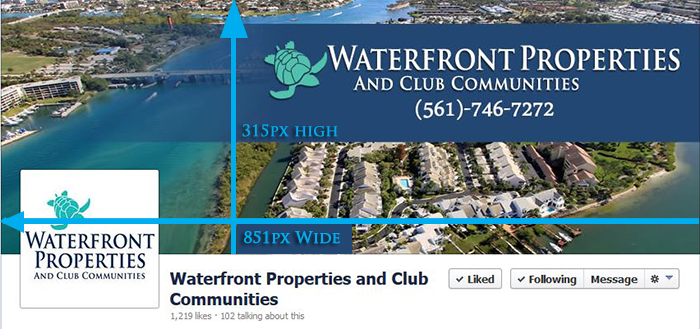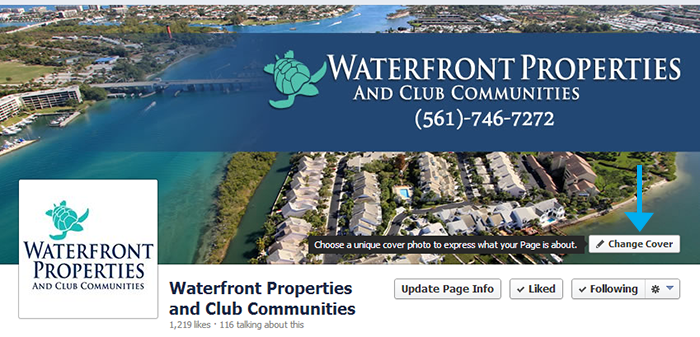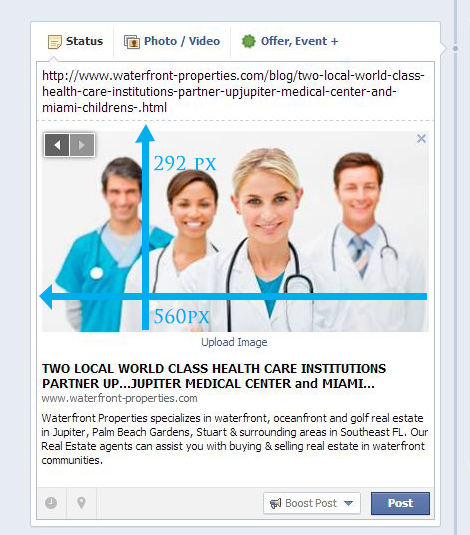2013 wrap up of Facebook image sizes
Pictures are very important media to you with your blog articles and social media. Facebook has changed a few things this year so I thought I would write this blog article as a wrap up for the end of 2013.
The Facebook Cover Photo Size
The panoramic image at the top of your Facebook profile or page is called the cover photo. The area displayed is 851 pixels wide by 315 pixels high. In theory the best thing to do is resize your image to the correct size before uploading it, however you can upload any image into this space that is at least 399 pixels wide. A photo that is at least 720 pixels wide will look the best while a picture that is larger than the required size will allow you to move it around and select (crop) the area you want to display.
To update your cover photo, click on the change cover button.
If you have not yet added a cover photo you will receive the following warning
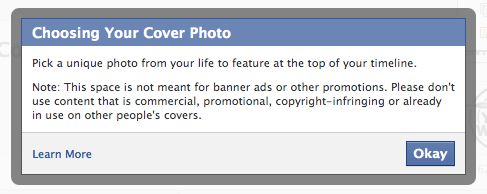
After you have added your cover photo, you may want to change it from time to time. You can change your cover photo anytime by mousing over the lower right hand corner of cover photo. When you do so the change cover button will appear. If you click on it an additional menu will appear; where you want the
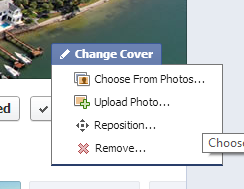
picture to come from. It will look similar to this, you can choose from an existing photo, upload a new one, or delete the current one. You will also have the option to reposition your photo , however if you followed the above instructions, you will not be able to as it will already be the perfect size.
“To get the fastest load times for your Page, upload an sRGB JPG file that’s 851 pixels wide, 315 pixels tall and less than 100 kilobytes. For images with your logo or text-based content, you may get a higher quality result by using a PNG file.” Facebook Advises
Your Profile Image
The box where your picture of business logo belongs is called the profile picture. It is the smaller square photo on the lower left. This is the image that will shows in the news feed when you comment on another post, or update your status. As long as you make your image a square it will fit in the box properly, it is recommended that you upload a photo of 200 pixels by 200 pixels, however in the end it will only end up being 160px X 160px.
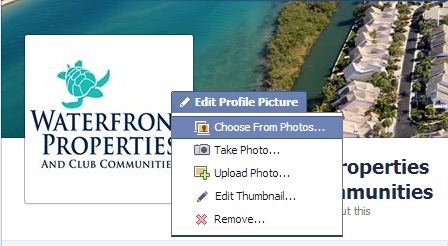
To change your profile photo, hover the photo and click the edit profile picture, here you can choose a photo already uploaded, upload a new one, take a photo if you have a webcam, or edit the thumbnail if you have uploaded a photo that is not a square. Alternatively you can remove your thumbnail, in which case the default Facebook ghost will appear…
To edit the thumbnail when the picture is not a square just drag the image around the box until you have the image showing that you want in the box.
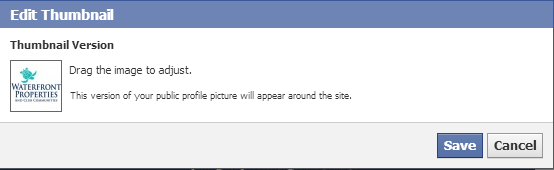
Profile Image on the Timeline
The profile image that appears next to your name on comments and posts is the same image but is automatically scaled down to 32px by 32px.